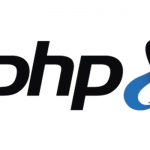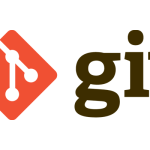Reset Forgotten Admin Password on macOS Monterey and macOS Big Sur
The passwords for all accounts on macOS Monterey 12, Big Sur 11.2, Catalina, Mojave, macOS High Sierra and Sierra, OSX 10.11 El Capitan, OSX 10.10 Yosemite, OSX 10.9 Mavericks and OSX 10.8 Mountain Lion including admin and standard user accounts can be reset and changed when booted from the Recovery Partition on macOS.
Boot into Recovery Partition
First reboot into the Recovery Drive by choosing the ‘Apple‘ menu > Restart, hold down the ‘command’ + ‘r’ keys on the keyboard during the start up process, when you see the start up screen you can let go. When the machine boots eventually you will see the macOS or OS X Utilities screen.
Depending on your macOS version, the GUI may be light or dark and the interface different but the process and options are the same.
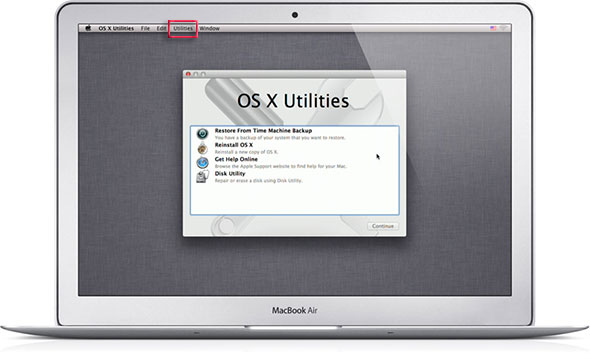
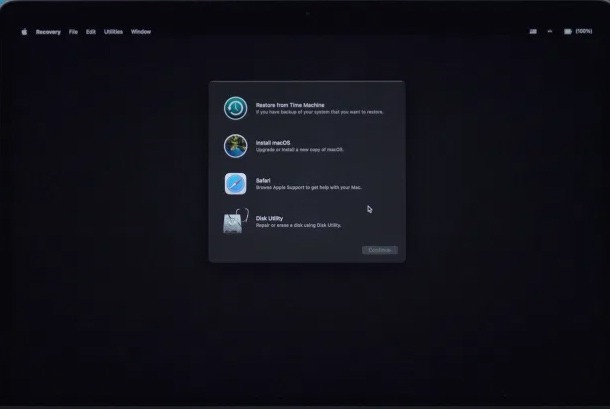
Monterey and Big Sur – Darker GUI
Go to the Utilities menu at the top of the screen and select Terminal
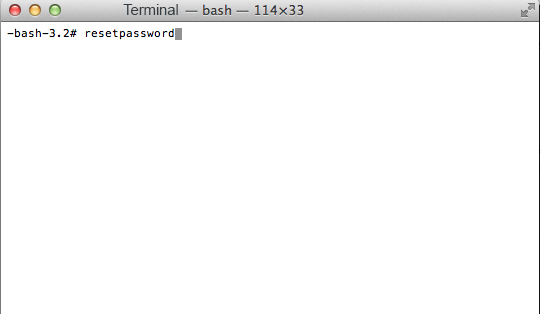
At the prompt type ‘resetpassword’ (hit enter)
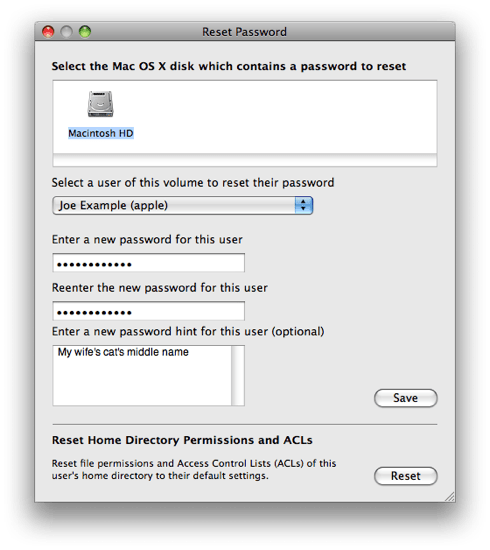
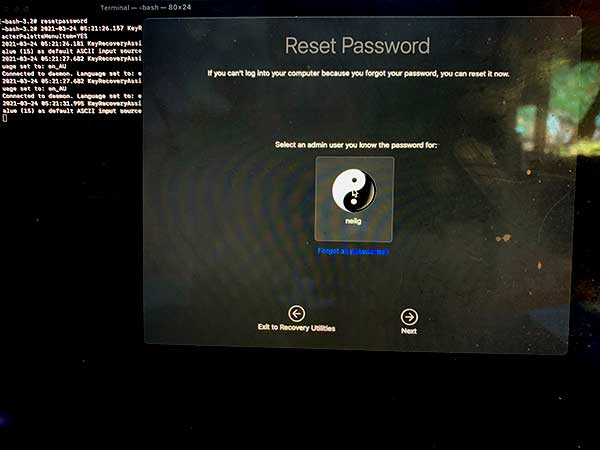
Reset Password macOS Monterey and Big Sur
This launches the Reset Password screen, select the Volume Hard Drive in the top part of the window pane, then for the user that you need to reset select the user account in the lower part then add and confirm the new password and click save, you get a confirmation screen and details about the keychain account.
On the newer macOS it attempts for you to authenticate a known admin account but you cam just click on ‘Forgot all passwords’ link and reset the one you need.
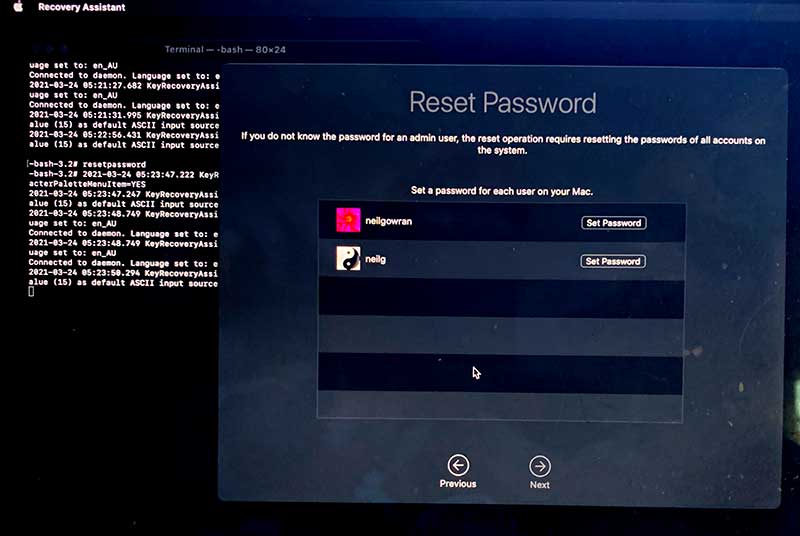
Go to the Apple Menu and click Restart to boot back to the normal hard drive and the new password will take effect immediately.