macOS Forbidden 403, You don’t have permission to access /~username/ on this server
In macOS if your user personal or document web sharing is not working for a user and is generating a Forbidden 403 error but is OK at the other document root localhost level, the issue may be a configuration file for the user.
The higher document root level of http://localhost/ displays “It Works” but when going to the user level, http://localhost/~username/ you get the:
Forbidden 403, You don’t have permission to access /~username/ on this server
Check that you have a “username.conf” filed under:
/etc/apache2/users/
If you don’t, then create one named by the short username of the account with the suffix .conf:
Find your short username by typing in the Terminal
whoami
Change directory into the right directory:
cd /etc/apache2/users
sudo nano username.conf
Check Apache version
httpd -v
For macOS Apache 2.2
Then add the content below swapping in your username:
<Directory "/Users/username/Sites/"> Options Indexes MultiViews FollowSymLinks AllowOverride All Order allow,deny Allow from all </Directory>
For macOS Apache 2.4
Then add the content below swapping in your username:
<Directory "/Users/username/Sites/"> AllowOverride All Options Indexes MultiViews FollowSymLinks Require all granted </Directory>
Permissions on the file should be:
-rw-r--r-- 1 root wheel 298 Jun 28 16:47 username.conf
Restart apache
sudo apachectl restart
Then all should be good.
Changing The Apache Web User
One of the frustrations of using the Users/username/Sites folder is the permissions issues with things like updates and authentication.
This is because the default webserver user which runs httpd is known as _www, which will not be the user in your local account. If your machine is only in use by you and the webserver will run only under your account then you can change the user and group values to your name and group, that way there will be less permission errors.
Find and change this in /etc/apache2/httpd.conf
sudo nano /etc/apache2/httpd.conf
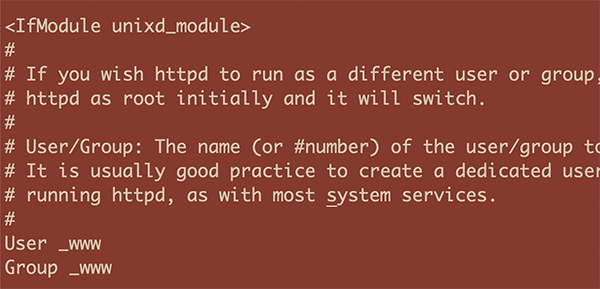
Find:
User _www Group _www
Change to:
User usershortname Group staff
Just change it to your short username and group, group will be staff and restart Apache
sudo apachectl restart








Changing User and Group worked like magic. Thanks
not work for os x monterey
Thanks buddy, it works!
I’ve tried many ways to solve this problem, the problem is here : `User _www Group _www`
Ditto, not working. I’ve been tinkering for a couple of weeks and nothing wants to give me access.
Does not work for me on Big Sur 11.6