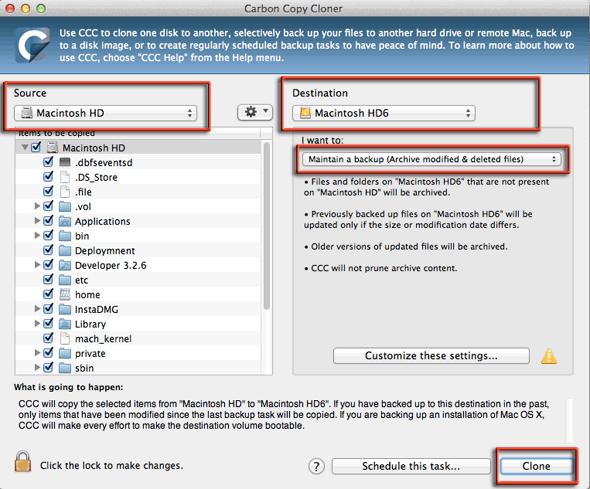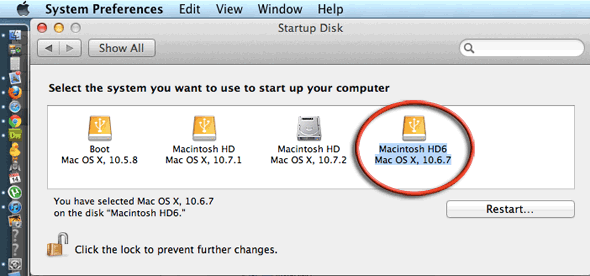Without a doubt the easiest way to make a copy, clone or image of your Mac OSX Lion 10.7 computer that you can boot from, is using a product called Carbon Copy Cloner, using this application is straightforward and avoids any work in the Terminal and been around for a long time and is simply bulletproof.
You can use as a backup method and also to make an external device bootable via USB or Firewire, so you could boot from the external device and run utilities on your main hard drive such as a Disk Warrior or any disk repair utility.
To be able to boot from the external drive you need to ensure that it is formatted correctly – it needs to be Mac HFS+ Extended Journaled, with a GUID partition.
This is done in Disk Utility in the Applications/Utilities folder, select the drive on the left, choose the erase tab, and look at the format, if it is wrong, simply erase it with the right format. The GUID partiton is set in the options button at the bottom.
- Download the Carbon Copy Cloner app
- Attach your external drive via USB or FIrewire
- Launch Carbon Copy Cloner
- Select the source and destination
- Pick the type of clone from the dropdown
- Click on clone.
When the clone has finished you can boot from it by changing the Start Up Disk in System Preferences and rebooting.
To change the boot drive back just select the regular hard drive from the same spot.