node.js allows you to run javascript in the Terminal as appose to a regular browser which makes for a modern workflow in web development, with node.js installed an associated package called npm (Node Package Manager) is also installed which can manage other applications that utilize node.js, one of the main ones being grunt.js. OSX Yosemite 10.10 guide here.
To install node.js on OSX 10.9 Mavericks you can download a pre-compiled binary package which makes a nice and easy installation. Head over to http://nodejs.org/ and click the install button to download the latest package.
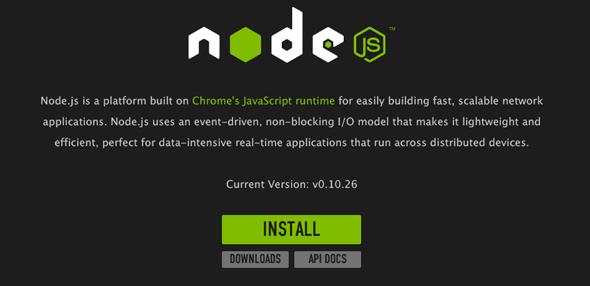
Install the package by following along which will install node and npm, npm is Node Package Manager which facilitates installs of additional packages for node.js.
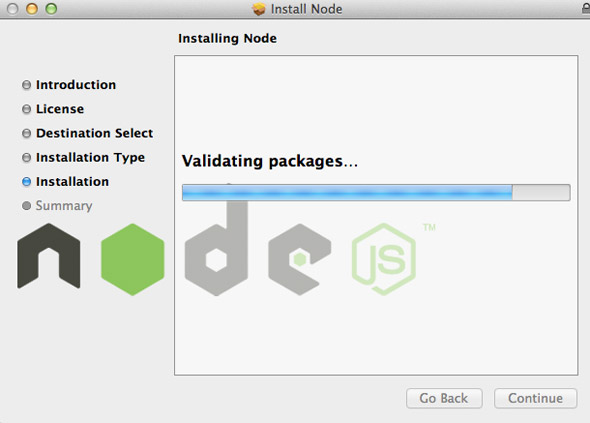
At the end of the install you are prompted to make sure that /usr/local/bin is in your path, double check you have it by running in the Terminal:
echo $PATH
If not add it in either .bash_profile or .bashrc in your home directory.
After install check it was ok by entering in the command line node which will open a node javascript session:
node
> console.log('hello node');
hello node
undefined
>
To exit the node.js session just hit ‘control’ + ‘c’ twice.
If you have an earlier version of node you can just download the latest version and install to upgrade it and it will overight the previous version.
Installing Packages for Node
There are many packages for Node such as the popular grunt.js, you use the command npm to see a complete list run:
npm search
This will return an exhaustive list of available packages, to install a package run npm install
npm install easyimage
To list installed packages run
npm ls
To upgrade npm packages
npm update
To upgrade node.js itself on OSX just download and install the latest from node.org