Some webhosts offer remote backup storage at a cost, some do random weekly backups and don’t like to talk about it – but will do a restore on request at a cost. With cheap available cloud service at hand why not shift that back up data totally offsite up to the cloud. Here is a tutorial to script a linux cPanel VPS backup to an Amazon S3 bucket.
Create the Bucket
First thing you need to do is set up your Amazon S3 service and create a bucket to dump stuff in. Get your secret key ID and Access ID logged down for later use.
Install Amazon S3 CLI Tools
Next thing to do is to install Amazon S3 command line tools on to your cPanel Server, you will need access to the command line and need to add the repository that the tools are in – this guide is based on the Cent OS system.
Go to the repository directory
cd /etc/yum.repos.d
Get the S3 Command Line Tools Repo for CentOS 5 or 6
wget http://s3tools.org/repo/RHEL_5/s3tools.repo
or
http://s3tools.org/repo/RHEL_6/s3tools.repo
This will add the s3tools.repo
Install the S3 Tools
yum install s3cmd
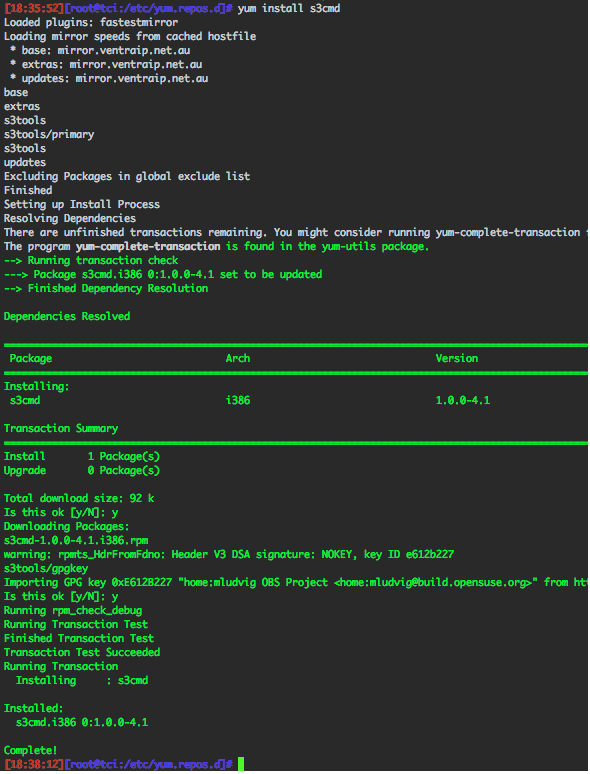
Configure the Tools
s3cmd --configure
This is where you need your access key ID and secret key and then a encryption password which you need to set. You will need to make a call on whether you use an encypted transfer or not, pay off being the encrypted transfer will take longer.
You are also asked to verify the path to gpg program it prompts the default which in most cases is correct
/usr/bin/gpg
After you have added in your details run the test to verify the connection and save the settings. If you need to edit the settings at a later date just run the s3cmd –configure command again. The configuraton file is saved in roots home.
/root/.s3cfg
Using the s3cmd tool
List your S3 buckets
s3cmd ls
Make a new bucket
s3cmd mb s3://bucketname
To see all the options and parameters
s3cmd --help
Enable WHM/cPanel Backups
If you haven’t already got it going, enable the backups.
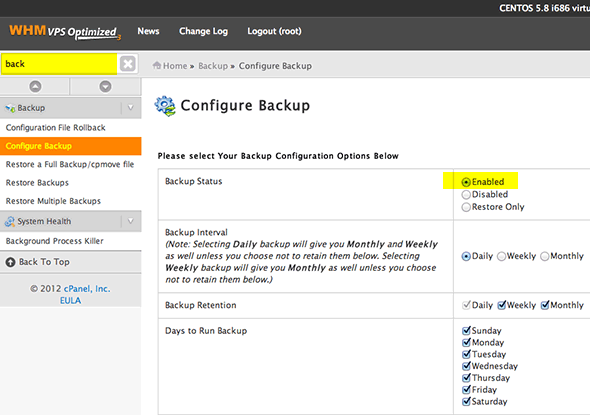
This will save your backups on your cPanel server by default at
/backup/cpbackup/
And then in daily/weekly and monthly directories, depends on what freqency was enabled as above in the ‘Backup Rentention’ options.
Getting the BackUp Script in Order
First up is to make a space for the log files so you can see the successes and failures
mkdir /var/log/backuplogs
Save the script as
/root/dailybackup.sh
In the script pasted below, the backup rotation degree is set as 2(“DEGREE=2″ ,). This means that, 2 days old backup will be deleted automatically. You can increase this backup retention period by adjusting the “DEGREE” variable.
This script is set to copy the backups which cPanel generates for the daily backup from the directory below (the script is not mine it belongs to the Jackal all kudos to him on that).
/backup/cpbackup/daily
The script:
#!/bin/bash ##Notification email address [email protected] ERRORLOG=/var/log/backuplogs/backup.err`date +%F` ACTIVITYLOG=/var/log/backuplogs/activity.log`date +%F` ##Directory which needs to be backed up SOURCE=/backup/cpbackup/daily ##Name of the backup in bucket DESTINATION=`date +%F` ##Backup degree DEGREE=2 #Clear the logs if the script is executed second time :> ${ERRORLOG} :> ${ACTIVITYLOG} ##Uploading the daily backup to Amazon s3 /usr/bin/s3cmd -r put ${SOURCE} s3://Backup_daily/${DESTINATION}/ 1>>${ACTIVITYLOG} 2>>${ERRORLOG} ret2=$? ##Sent email alert msg="BACKUP NOTIFICATION ALERT FROM `hostname`" if [ $ret2 -eq 0 ];then msg1="Amazon s3 Backup Uploaded Successfully" else msg1="Amazon s3 Backup Failed!!\n Check ${ERRORLOG} for more details" fi echo -e "$msg1"|mail -s "$msg" ${_EMAIL} ####################### ##Deleting backup's older than DEGREE days ## Delete from both server and amazon ####################### DELETENAME=$(date --date="${DEGREE} days ago" +%F) /usr/bin/s3cmd -r --force del s3://Backup_daily/${DELETENAME} 1>>${ACTIVITYLOG} 2>>${ERRORLOG}
What you need to change in the script:
- email address
- source (if not /backup/cpbackup/daily
- S3 bucket name – which is in the script in 2 places
Set the correct permissions on the script
chmod u+x /root/dailybackup.sh
To run it daily, copy it to cron
cp -p /root/dailybackup.sh /etc/cron.daily/
To run it after the regular cPanel back up, create a file
/scripts/postcpbackup
With the content
#!/usr/bin/perl system(“/root/dailybackup.sh”);
Give it some perms….
chmod 755 /scripts/postcpbackup
The final thing to do is to create a symbolic link of the s3cmd configuration to the root level, otherwise an error is received in the log.
ln -s /root/.s3cfg /.s3cfg
That should do it check your bucket after and you should see your backups – if not check the error log and see what went wrong:
/var/log/backuplogs/