Since OSX 10.9 release there have been 3 updates to improve Mac Mail, the first update dealt with Gmail accounts and Mail stability, the OSX 10.9.1 update addressed a couple of issues with their Mail app including improvements to Gmail Accounts, Smart MailBoxes, Contact Groups and Search.
The third update OSX 10.9.2 further addresses Mail App stability including unread Mail counts, receiving email from certain vendors and VoiceOver navigation.
Make sure you are up to date via Apple Menu > Software Update
One of the issues I have come across is Mails poor search functionality, sometimes searching for Mail doesn’t show accurate results, can’t find what you are looking for or the email appears corrupt.
Rebuilding the MailBox Cache
One way to address the missing or corrupt emails is to rebuild the Mailbox cache which lives in ~/Library/Mail/V2/ , this will only work with IMAP and Exchange accounts as their data is stored on a server, what happens is the local account has its content removed and the email and attachments are re-downloaded from the server.
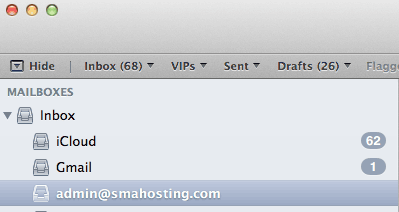
Select Mailbox to Rebuild
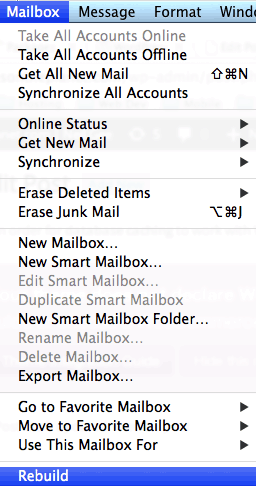
Choose Rebuild from the Mailbox Menu

See the progress from the Window Menu > Activity
Improving the Search Function in Mail
Mails indexes are held in Spotlight which you use to search mail, you can force a re-index to further improve the results after the mailbox caches are rebuilt, launch Terminal from Applications/Utilities and run:
sudo mdutil -E /The output from the Terminal after a while will return:
[/]: sudo mdutil -E / Password: /: Indexing enabled.
This command will remove the Spotlight database at the root of the start up Hard Drive and re-index the drive including the Mac Mail caches – theoretically improving your search results!
If you now check under the Spotlight Icon, you can see that indexing the drive has started, but don’t wait around for it.
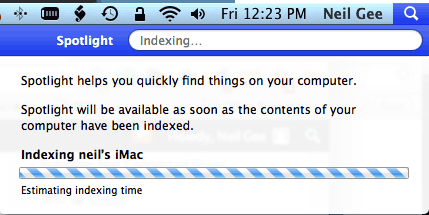
Re-Indexing in Progress…
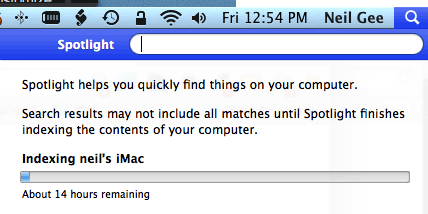
Time for a sleep