When upgrading your Mac to the latest OSX version 10.11 El Capitan you may find that the operating system is somewhat sluggish, you can speed things up and optimize the software and hardware with a few simple things.
The best way to upgrade is to do a clean installation and then migrate the user accounts and files over but this is a bit of an effort for most and a more difficult upgrade process – so instead we upgrade over the top of an existing set up, bringing across all the previous crud and baggage and thats what slows things down.
So how can you speed things up in OSX 10.11 El Capitan
Optimise your Disk with Disk Utility
First up is to book off a couple of hours – boot your Mac into recovery mode by restarting and holding down ‘command’ + ‘r’.
When the machine is booted, run Disk Utility
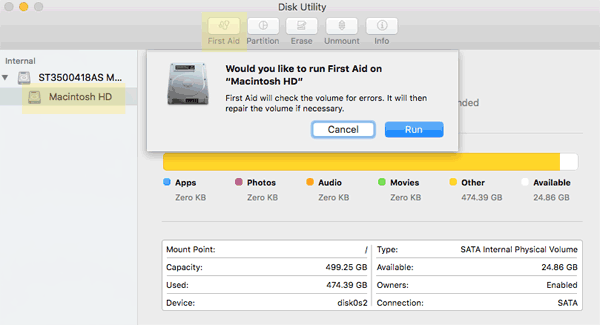
Just run and let it do it’s thing, which basically optimises the disk, you need to do this in Recovery Mode so any issues can be repaired.
Remove old Login Items
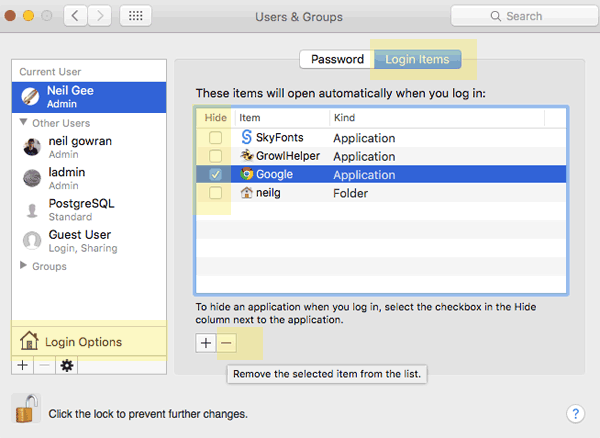
Go to System Preferences > User & Groups and the Login Items tab, authenticate, and remove any old or unneeded applications or ones your not even sure if you use, (you can always add them back later).
Reclaim Disk Space
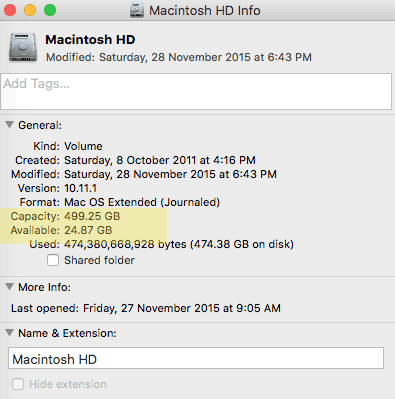
First you need to know how much free space you have let on your disk, a quick way is to click your main hard drive on the desktop and then click ‘command’ + ‘i’ on the keyboard to bring up the info window, here you can see the total size and free space available.
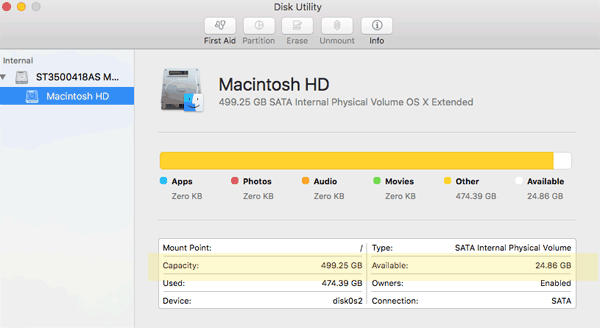
Another way is to launch Disk Utility from your Applications/Utilities folder and see the same info there.
Normally it’s good to leave at least some wriggle room on the disk as Applications will use hard disk space as temporary storage especially video and image apps which are RAM intensive. I would say to leave at least 5% free of the disk space – ideally 10%.
There are a couple of great applications to give you a birds eye view of data on your disk and help you decide which bits to nuke.
- Grand Perspective is an oldie but a goodie and a free download
- Clean My Mac is a very popular app with a few extra crud and bloat busting utilities
Another way to make your hard disk blazing fast is to swap it for an SSD (solid state drive) style disk, prices are down, you can get a 512GB one for less then $200.
Populate and free RAM slots
Lastly if you have any free RAM slots – stick one in!

How you find your RAM configuration – click on the top left Apple icon and select About this Mac
On the new window that pops up select the Memory tab.
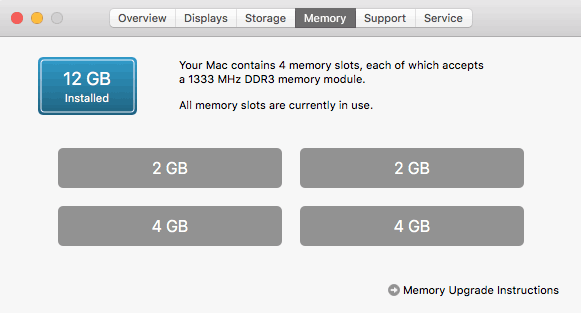
Here you will see how many slots you have and what size RAM modules are in them – even if they are full what you can do is remove say 2 x 2GB sticks and replace with 2 x 4GB.
Click on the Memory Upgrade Instructions to get you to the Apple web site where you can choose your exact Mac Model and learn about your options and install process.
Clean out old Crud and Caches from El Capitan
I found that you can get some speed performances by using the free app Onyx and running all the default Maintenance and Cleaning tasks as a start, this certainly caused my spinning beach ball to spin less regularly.
That’s it – after doing some spring cleaning, your OSX El Capitan should be a bit more nimble and lean.