To remove the reset ‘Lost Your Password‘ link and function on the WordPress login page you need to add a function to your themes functions.php file and add in some CSS.
The reason why both are needed as the forgot ‘Lost Your Password‘ link appears in 2 areas as a link in the bottom of the dialog box and also as an error dialog box.
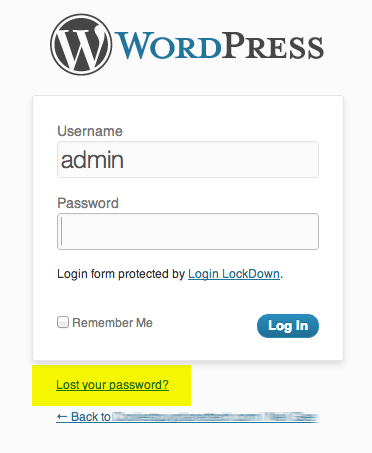
The first link is at the bottom of wp-login.php, add in the function below to your themes functions.php file to remove it.
function remove_lostpassword_text ( $text ) {
if ($text == 'Lost your password?'){$text = '';}
return $text;
}
add_filter( 'gettext', 'remove_lostpassword_text' );
This will remove the link, but an error dialog is displayed if the incorrect values are used in the username/password fields.
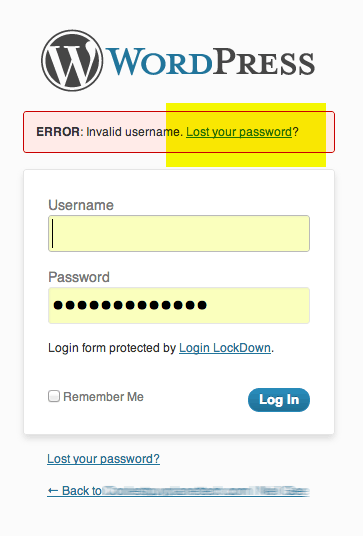
You can hide this by adding in some CSS in wp-admin.css add in the code below to /public_html/wp_admin/css/wp-admin.css:
#login_error {display: none;}
Thats it – that link should now be hidden from view.