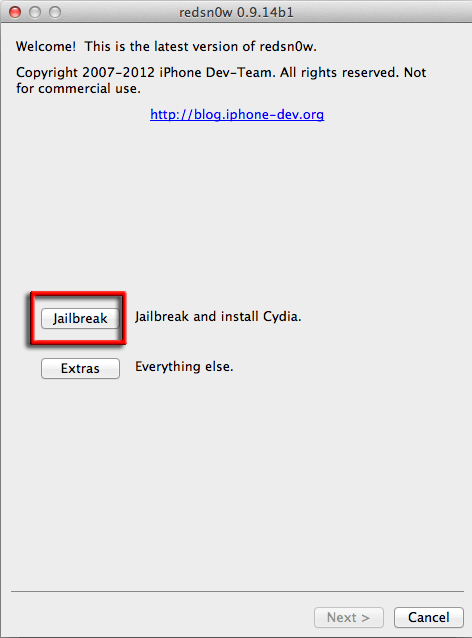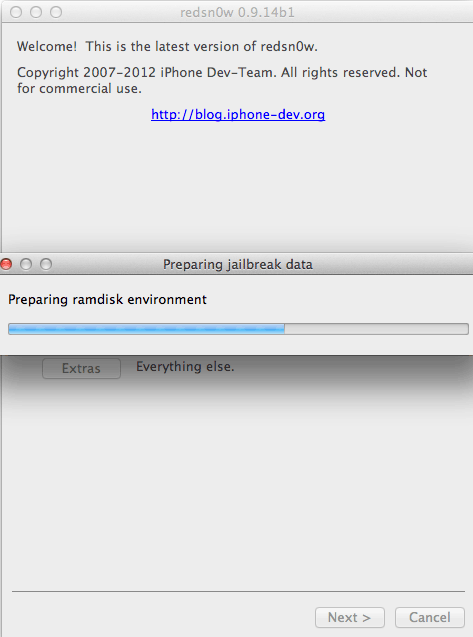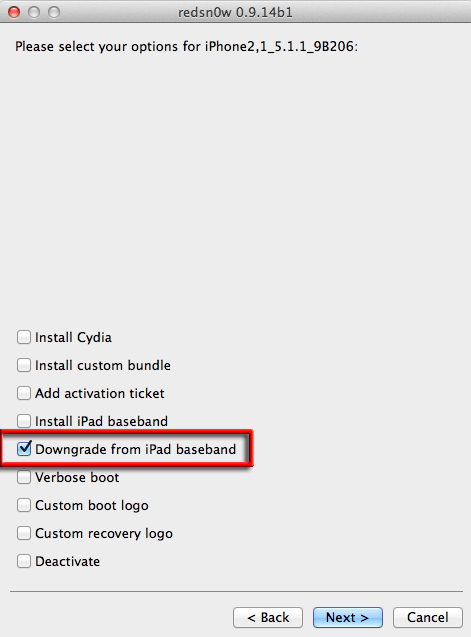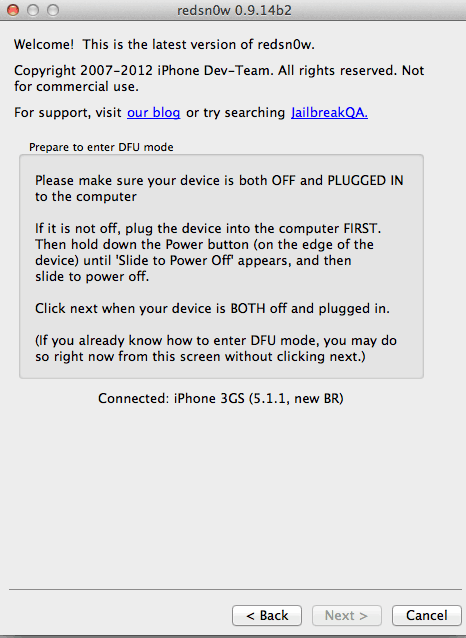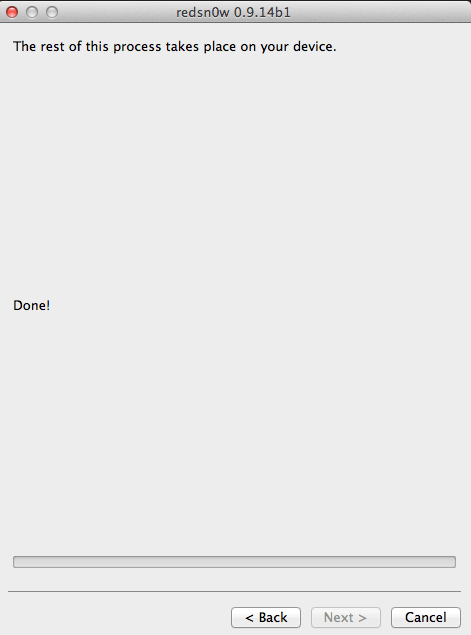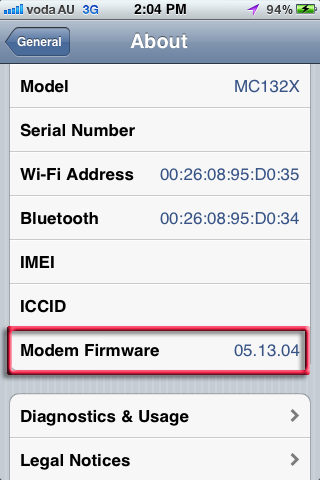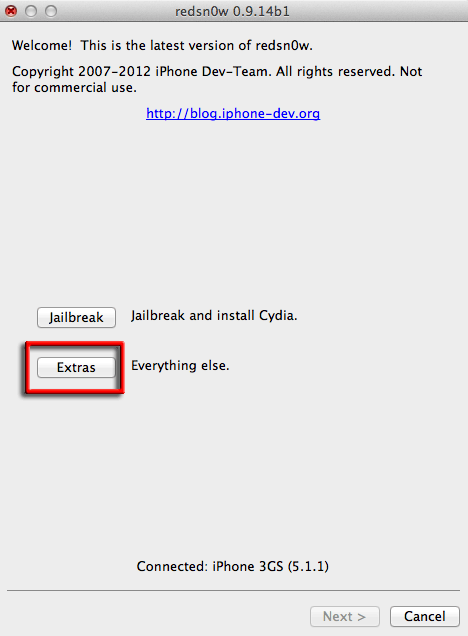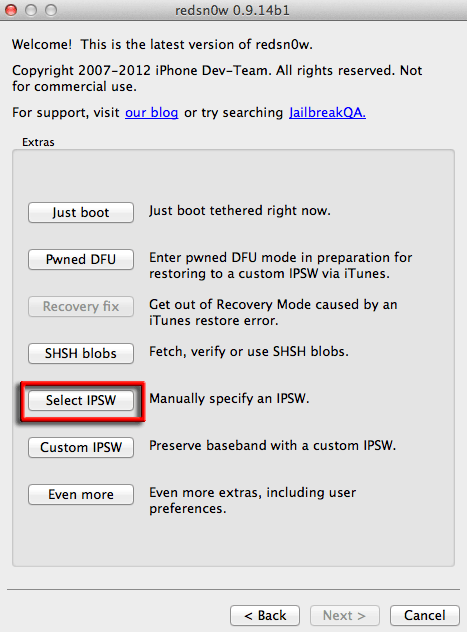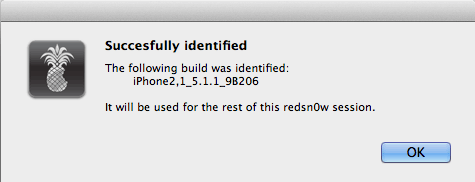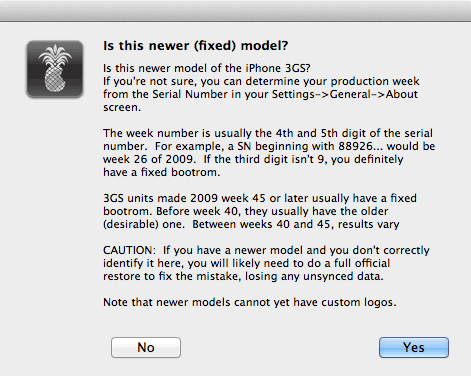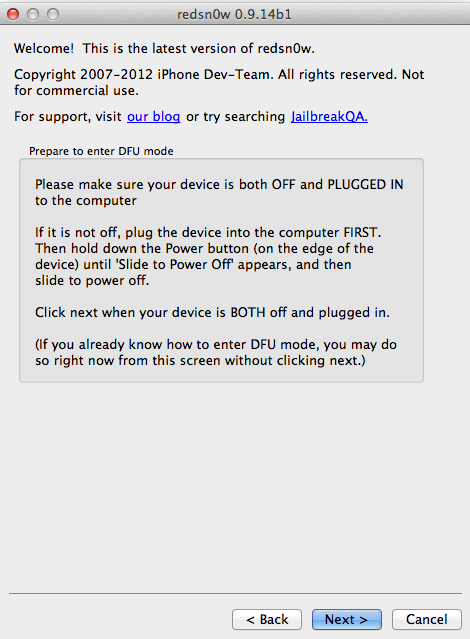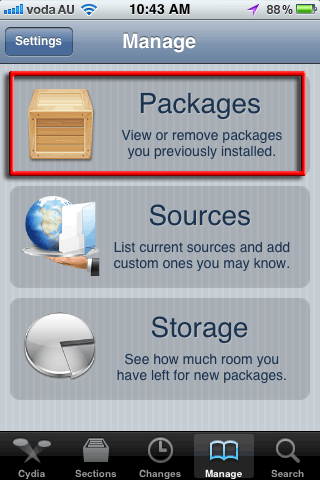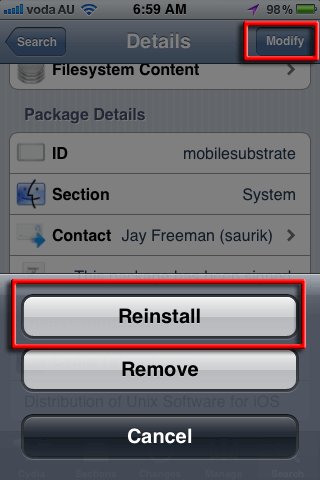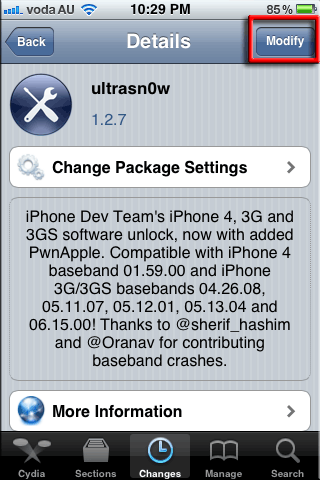Hurrah! – a way to downgrade your iPhone 3Gs or 3G baseband from the iPads 06.15.00 to 05.13.04 which is also an unlockable baseband. What this means is that you can at last fix your intermittent GPS and use location services on your iPhone and also still have the benefit of an unlocked baseband that ultrasn0w supports which you can use any SIM card and are not locked to a network carrier.
There is now an updated quicker way to do this with a newer redsn0w version (0.9.14b2), it also supports more 3GS and 3G models that had certain ‘NOR’ chips that failed to downgrade in the previous redsn0w version – I’ll leave both ways posted in case people have more luck with the older way – the older method is surrounded by a blue gradient.
Updated Method
get Redsn0w
– Connect your iPhone normally
– Launch redsn0w
– Click Jailbreak
– Click Downgrade from iPad baseband
– Do a slide to power off on your iPhone
– back in redsn0w click next and you get the pre-go into DFU mode screen – click next and follow the steps to get into Pwned DFU mode
Once you see the screen The rest of the process takes place on your device you have successfully entered DFU mode, it will install the new baseband on your device, you will see scrolling code and pineapples on the iPhone, do not interrupt it, can take up to 10 mins – eventually a reboot – and then you are on Baseband 05.13.04
Previous Method
Before you start the process find out which boot rom you are on either by noting down the 4th and 5th numbers of your serial number – or finding out here.
get Redsn0w
get your IPSW Firmware
the iOS that your iPhone is currently running
- iOS 5.1.1
- iOS 5.1.0
- iOS 5.0.1
- iOS 5.0.0
- iOS 4.3.5
- iOS 4.3.4
- iOS 4.3.3
- iOS 4.3.2
- iOS 4.3.1
- iOS 4.3.0
- iOS 4.2.1
- iOS 4.1.0
- iOS 4.0.2
- iOS 4.0.1
- iOS 4.0.0
launch Redsnow
> Extras
select IPSW – and select the downloaded iOS from above
the IPSW is verified
answer the boot rom question
connect the iPhone 3GS make sure it is turned off –hold the power button and ‘slide to power off’
back to redsnow – ‘Jailbreak‘ – this will prepare the ramdisk to do the process
from the options select ‘Downgrade from iPad baseband’ – uncheck install Cydia if already installed
enter DFU mode – follow the steps
Once you see the screen The rest of the process takes place on your device you have successfully entered DFU mode, it will install the new baseband on your device, you will see scrolling code and pineapples on the iPhone, do not interrupt it, can take up to 10 mins – eventually a reboot – and then you are on Baseband 05.13.04
Check your baseband downgrade was successful on the iPhone – Settings > General > About > Modem Firmware
Welcome back GPS!
Thanks to MuscleNerd.
troubleshooting
If you get the error -‘Exploit Failed’ you will need to check that your host file is not blocking Apple –
#74.208.10.249 gs.apple.com
If you get ‘No Service’ or ultrasn0w issues – reinstall both ultrasnow and mobilesubstrate via Cydia on the iPhone
– Launch Cydia > tap Manage > Packages
– search for Mobile Substrate and Re-Install
– search for ultrasn0w and Re-Install