This is a 4 part reference guide to getting started with Vagrant, VVV and WordPress.
This is Part 4 – Add Clean Admin Page to View all Sites in VVV Vagrant WordPress Set Up
VVV Dashboard is a clean admin browser solution which makes it easier to visualize, manage and get to all your local WordPress sites in your VVV Vagrant local development.
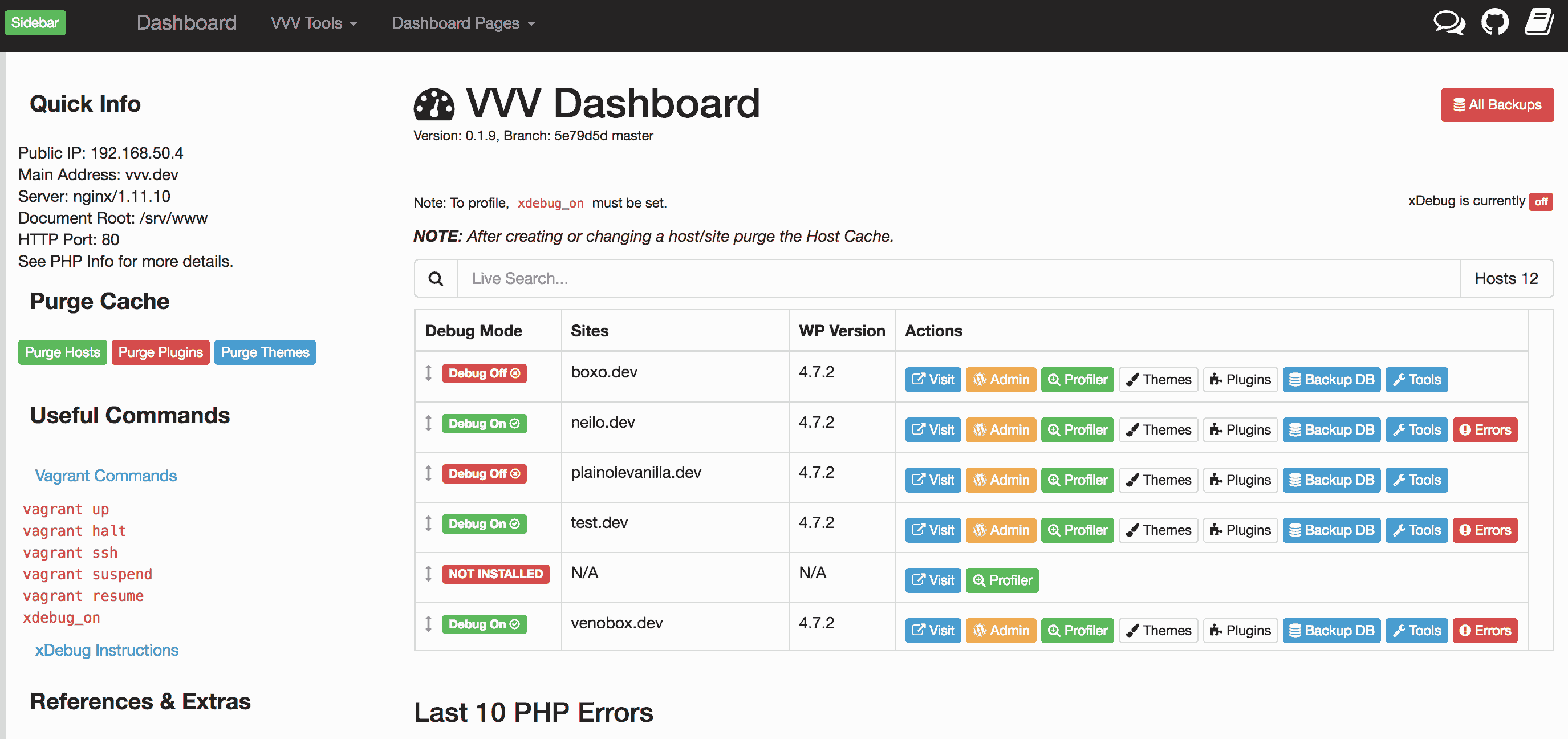
It keeps the same main VVV webroot URL of http://vvv.dev/ and shows a list of all your WordPress sites with links to the site and WP Admin, it also has a bunch of links and references to Varying Vagrant Vagrants and VVV Site Wizard.
Install VVV Dashboard
Clone or add the zip into your VVV/www/default path instance, this example will use a home directory ~/VVV/
git clone https://github.com/topdown/VVV-Dashboard.git ~/VVV/www/default/dashboard
cp ~/VVV/www/default/dashboard/dashboard-custom.php ~/VVV/www/default/dashboard-custom.php
Then see the new admin screen at http://vvv.dev/
VVV Dashboard has a lot of information about your vagrant, VVV and VM set up, commands and sites, check out the various links on the dashboard as well as an excellent administrative interface for all your WordPress sites.
I have a similar all in one article on WP Beaches website to get VVV and WordPress up to speed on a local Vagrant/WordPress workflow.
VVV2 Provisioning Issue
Currently VVV Dashboard has an issue with sites that are provisioned in VVV natively in that they show as N/A in the admin screen – the sites are still accessible via the browser but not linked or named in the dashboard – only sites provisioned by VariableVVV are still visible in the dashboard.