
Looks like the new kid on the block AutoDMG will be superceding InstaDMG as the preferred image maker of OSX clean never booted images. It’s currently a development product nearing a final release. It has a GUI front end which makes it super simple.
It’s hosted on GitHub and you can download the latest 1.4.4 dmg version here file here. Make sure you keep updated with the latest versions.
When building an image with AutoDMG the OSX version you are building on must match the image build – so building an OSX 10.9 image must be built on a OSX 10.9 Mac. AutoDMG can also build OSX 10.8.5 images. The OSX Yosemite 10.10 guide is here.
Download and Install AutoDMG
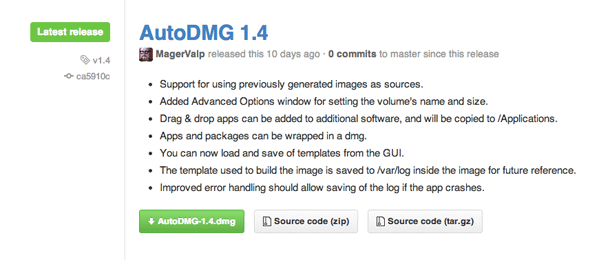
Download AutoDMG
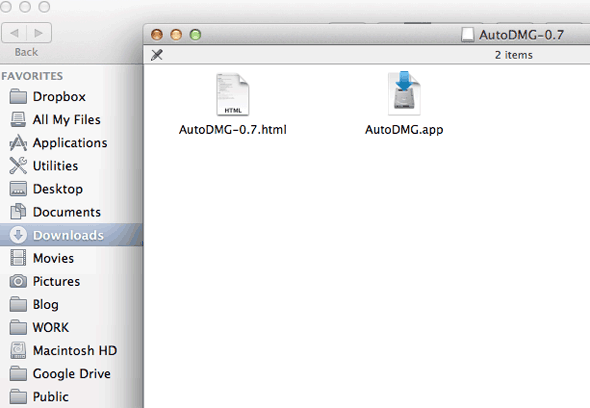 Move to your Applications
Move to your Applications
Updating the OSX Mavericks Installer
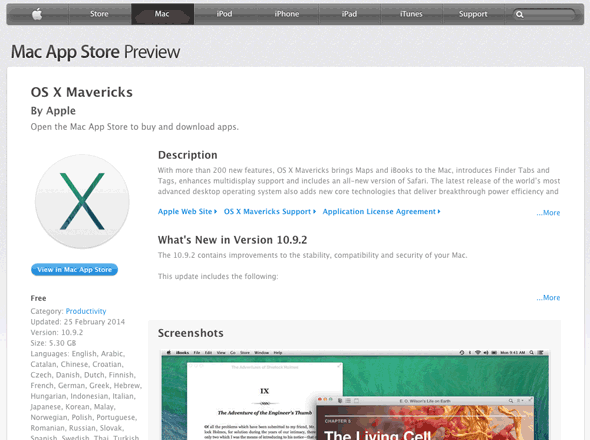
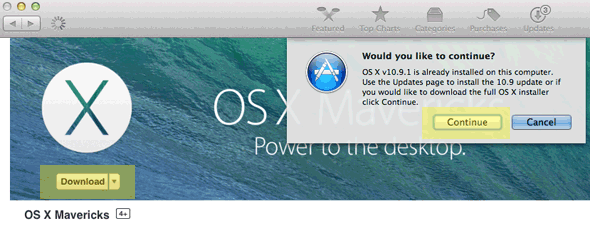
Download Full OSX 10.9.2 Installer
Before you begin it is best to use the latest OSX Mavericks installer which is currently at 10.9.4 upgrade it here Build 13D65, download it via but don’t install, the installer location will override the previous installer.
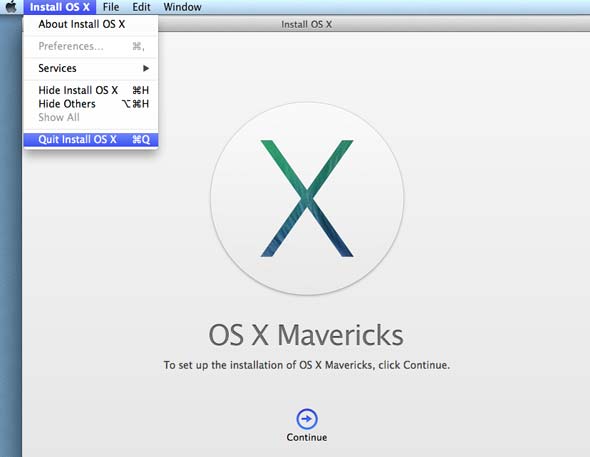
When the installer is finished downloading it will prompt you to install, just quit as we will be using the installer to build the image.
Creating an AutoDMG 10.9 Mavericks Up To Date Image
Launch AutoDMG
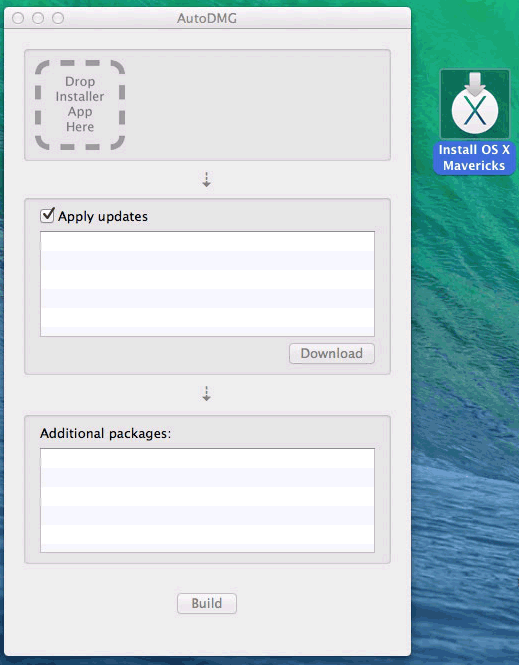
Drag in the Mavericks installer. If you can’t find it, do a spotlight search -“Install OS X Mavericks.app“
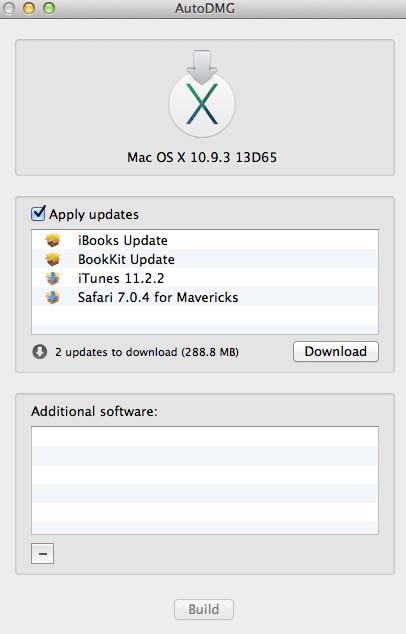
AutoDMG will check for available updates – click the Download button to get them.
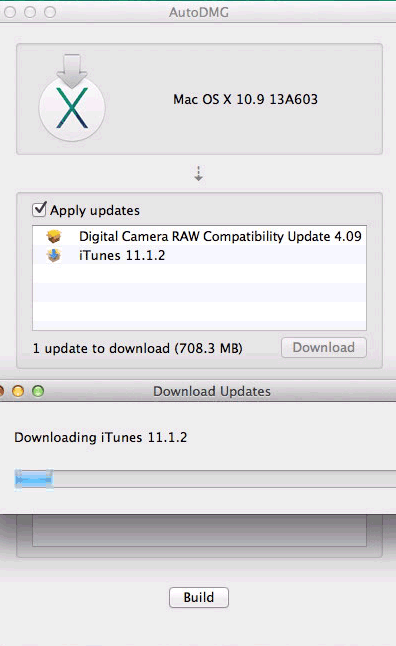
AutoDMG downloads any incremental updates.
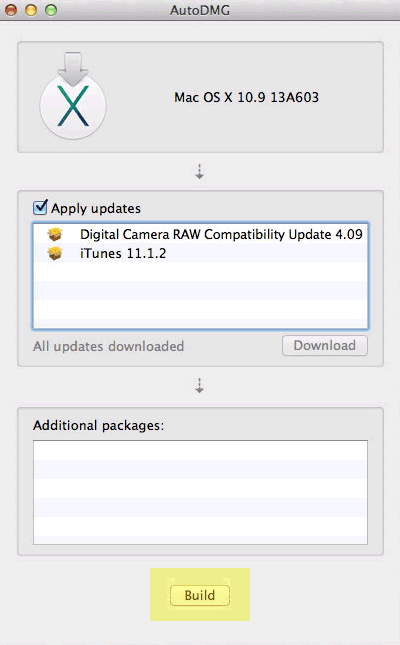
When it’s done, Build the image.
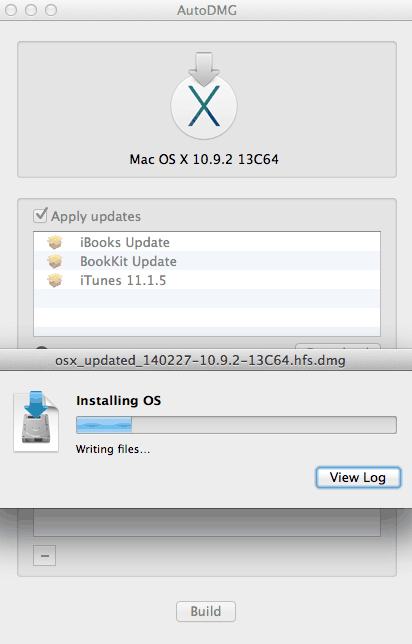
Save to a destination and let the building begin.
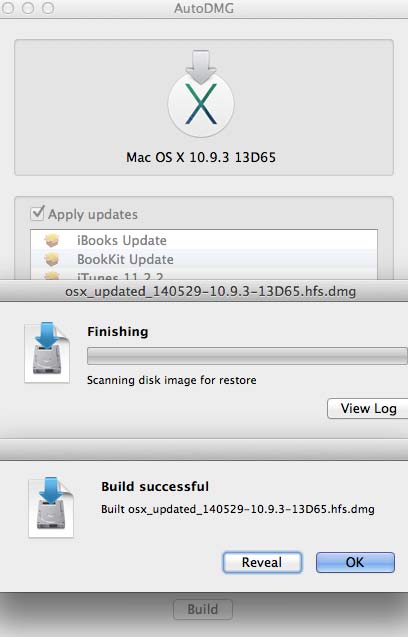
View Log
In the event where things don’t go so well check the log under the Window menu for the Why?.
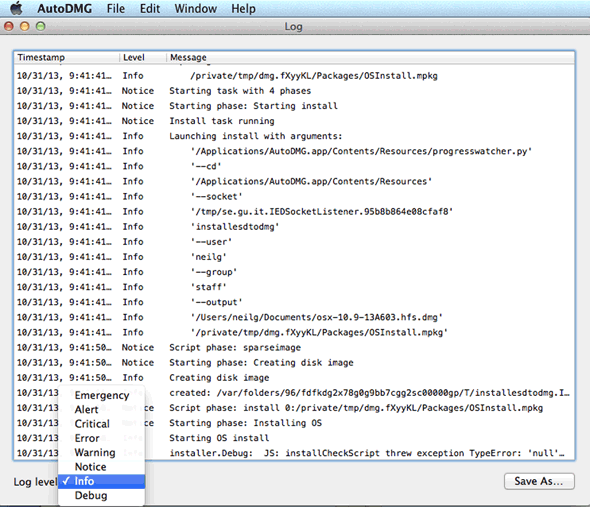
All too easy!, you can deploy with DeployStudio or direct to disk with ASR.
With Apple Software Restore you can image a disk directly from the Terminal:
sudo asr restore -source osx_custom_131102-10.9-13A603.hfs.dmg -target /Volumes/test/ -erase -noverify
Change the source and target to suit.